Registration FAQ
For your account registration please use 8-20 Characters, 1 Lowercase, 1 Uppercase, 1 Digit.
Special characters (like &%$§) are not allowed.
Activity Tracker 1.0 FAQ
Activity Tracker 2.0 FAQ
Heart-Rate Monitor FAQ
Diagnostic Scale FAQ
Blood Pressure Monitor FAQ
GPS Watch FAQ
Analog Smart Watch 1.0 FAQ
Analog SmartWatch 2.0 FAQ
Speed and Cadence Sensor FAQ
For your account registration please use 8-20 Characters, 1 Lowercase, 1 Uppercase, 1 Digit.
Special characters (like &%$§) are not allowed.
Activity Tracker 1.0 FAQ
| Fault | Solutions |
|---|---|
| Not all of the data measured were transferred. | If you have not synchronised with the Crane Connect app in the last 30 days, the data measured prior to then will be overwritten. |
| The wristband and your smartphone will not connect. | Switch Bluetooth® off on your smartphone and then back on. Then restart the connection process with your wristband. |
| Switch your smartphone off and then back on. | |
| Activate the visibility of your smartphone in the Bluetooth® menu. | |
| Re install the Crane Connect app on your smartphone | |
| How long does the battery of the Activity Wristband last? | The battery of the Activity Wristband lasts up to 14 days. |
| The fitness tracker can’t be charged or will not turn on after charging. |
Please make sure that the module is correctly inserted into the charger. First, the forward part of the module with the pins must be placed on the pins of the charger (Figure 1). Insert the module under the module bracket in the charger. Then press the module down so that it snaps into place (Figure 2).
Figure 1: 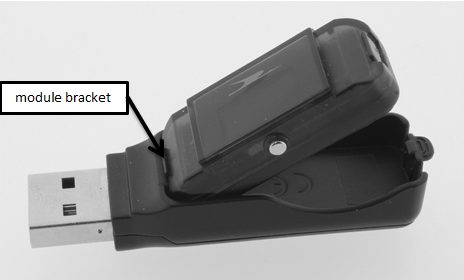 Figure 2:
Figure 2: 
|
Activity Tracker 2.0 FAQ
| Fault | Solutions |
|---|---|
| Not all of the data measured were transferred. | If you have not synchronised with the Crane Connect app in the last 30 days, the data measured prior to then will be overwritten. |
| The tracker and your smartphone will not connect. |
- Switch Bluetooth® off on your smartphone and then back on. - Then restart the connection process with your tracker. - Switch your smartphone off and then back on. - Activate the visibility of your smartphone in the Bluetooth® menu. - Reinstall the Crane Connect app on your smartphone. NOTICE ! Before you complain about the tracker, please check whether the rechargeable battery is empty and recharge it if necessary |
Heart-Rate Monitor FAQ
| Fault | Solutions |
|---|---|
| The heart-rate monitor does not connect with the Crane Connect app. | Check whether your smartphone is compatible. |
| Check whether the battery has been properly inserted. | |
| The heart-rate monitor does not connect with the Crane Connect app. | Check whether the strap has been put on properly and moistened adequately. |
| The heart-rate monitor loses the connection with the Crane Connect app. | Check whether the strap has been put on properly and moistened adequately. |
| Check whether the connection has been disrupted by strong magnetic fields in the vicinity. | |
| The heart-rate monitor does not transmit the correct heartrate to the Crane Connect app. | Check whether the connection is disrupted by strong magnetic fields in the vicinity (e.g. electric welding equipment, transformers, robotic lawn mowers). |
| Check whether the battery is too low or empty | |
| Check whether the strap has been put on properly and moistened adequately. |
Diagnostic Scale FAQ
| Fault | Solutions |
|---|---|
| The display is blank. | The batteries were not inserted correctly. Remove the batteries and insert them again. Make sure the polarity is correct. |
| Batteries are empty. Replace the empty batteries with new ones. |
|
| "Lo" appears on the display instead of the measurements and the scale immediately turns off. | The batteries no longer supply a sufficient amount of power. Replace the batterie swith new ones. |
| "Err" appears on the display instead of the measurements. | The upper limit of the measurement range (396 lb) has been exceeded. Do not exceed the scale's carrying capacity of 396 lb. |
| You failed to stand still during the measuring process or to evenly distribute your body weight to both feet. Stand still while the measurements are being performed and evenly distribute your weight to both feet. |
|
| Only the weight is shown. |
You were not bare foot during the measurement, the soles of your feet are too dry or you have too much callused skin on the soles of your feet.
- Repeat the measurement bare foot. - If necessary, slightly moisten the soles of your feet. - Remove any callused skin from the soles of your feet. |
| The percentage of fat is outside the measurement range ( <5% or >50% ). |
|
| The scale was not at zero when the weighing process was initiated. |
The scale did not adjust properly. − Wait until the scale turns off on its own. − Step on the scale again and wait until "0.0" appears on the display. − Repeat the measurement. |
| No connection is established between your smartphone or tablet and the scale even after approx. 180 seconds. |
The Bluetooth® function of your smartphone or tablet is switched off.
Switch the Bluetooth® function of your smartphone or tablet on. |
|
The scale's Bluetooth® receiver is not working properly. − Take the batteries out of the battery compartment. − Put the batteries back in. − Switch the Bluetooth® function of your smartphone or tablet off and back on. |
|
| No connectionis established between your smartphone or tablet and the scale even after approx. 180 seconds. |
Your smartphone or tablet is not working properly.
Switch off your smartphone or tablet off completely and then back on. |
|
The app was not successfully installed on your smartphone or tablet.
Re install the app and login with your userdata. |
|
| Not all measurements saved are transmitted. |
You performed more than 30 measurements without connecting to the app.
The scale can save a total of 30 measurements after a user
has been created. Afterwards, "Full" will appear on thedisplay.
Connect the scale with the app on a regular basis to prevent losing measurements. |
Blood Pressure Monitor FAQ
| Fault | Solutions |
|---|---|
| The error code "E1" and the pulse indicator appear on the display. |
The pulse is not being measured correctly. - Fit the cuff correctly on your arm. − Repeat the measurement. |
| The error code "E2" appears on the display. |
You spoke or moved during the measurement. − Repeat the measurement without speaking or moving. |
| The error code "E3" appears on the display. |
The cuff is not on yourupper arm. − Fit the cuff correctly on your arm.. − Repeat the measurement. |
| The error code "E4" appears on the display. |
A measurement error has occurred. − Repeat the measurement. |
| The error code "E5" appears on the display. |
A problem has occurred when inflating the cuff (inflation pressure > 300 mmHg). − Make sure that the cuff hose is not kinked or clamped. − Fit the cuff correctly on your arm. − Repeat the measurement. |
| The display is blank. or The battery indicator and the error code "E6" appear on the display. |
The batteries were not inserted correctly. - Remove the batteries and put them back in with the correct polarity. |
|
Batteries are empty. - Replace the empty batteries with new ones. |
|
| The error code "E7" and the Bluetooth® indicator appear on the display. |
Bluetooth® transfer is not possible. Once you have prepared everything for automatic transmission, repeat the
measurement or transfer the measurements manually. Bluetooth® transfer is not possible. The Bluetooth® function of your smartphone or tablet is switched off. Switch the Bluetooth® function of your smartphone or tablet on. |
|
The Bluetooth® transmitter of the blood pressure monitor is not working properly. − Take the batteries out of the battery compartment. − Put the batteries back in. − Switch the Bluetooth® function of your smartphone or tablet off and back on. |
|
| The error code "E7" and the Bluetooth® indicator appear on the display. |
Your smartphone or tablet is not working properly. Switch off your smartphone or tablet off completely and then back on. |
|
The app was not successfully installed on your smartphone or tablet. Re install the app and log in with your user data. |
|
|
Your smartphone or tablet does not support Bluetooth® Smart. Exchange your smartphone or tablet with a model that supports Bluetooth® Smart. |
|
| Not all measurements saved are transmitted. |
You performed more than 60 measurements without connecting to the app. The blood pressure monitor can save a total of 60 measurements per user.
Afterwards, the first measurement will be overwritten by the last one. Connect the blood pressure monitor with the app on a regular basis to prevent losing measurements. |
GPS Watch FAQ
| Fault | Solutions |
|---|---|
| The battery pack in the GPS watch is not charging. |
The charging cable is not properly connected. - The metal pins must lock directly into the contact points of the watch. Charging contacts are dirty. - Clean the charging contacts on the back of the watch (see section "Cleaning"). USB port is de-energised. - Make sure that the USB port to which the GPS watch is connected has power. |
| Keys don't respond. |
Keys are locked. - To unlock them tap the VIEW 10 and MODE key 12 at the same time. |
| Display blank. |
The GPS watch is off. - To turn it on, press the LAP/RESET key 11 for approx. 5 seconds. The battery pack is empty. - Charge the battery pack. Contrast too low. - Increase the contrast (see „System setting mode“, „Contrast“). |
| Display dark. |
GPS watch is overheated (exposure to sunlight, excessively high ambient temperature). - Let the GPS watch cool off. |
| Display very slow. |
Normal at temperatures below 0°C. - When the temperature rises above 0°C again, the display will return to normal. |
| Speed is not shown. / Speed is shown although not walking/cycling. |
GPS reception insufficient. - Observe the notes on „General information about GPS“. |
| Heart rate is not shown. |
Connection between the GPS watch and the chest strap interrupted. - Establish the Bluetooth connection between the GPS watch and the chest strap (see section "Pair? Strap"). Transmitter unit battery empty or inserted incorrectly. - Check the battery (see "Changing the transmitter unit´s battery"). No conductive connection with the skin because the chest strap is too dry. - Moisten the gummed part of the strap with a small amount of water. |
| Workout cannot be started. / "Memory full!" message. |
The memory of the GPS watch is full; the workout time or lap time exceeds 99 hours. - Transfer data to the Crane Connect app and clear memory (see section "RESET"). |
Analog Smart Watch 1.0 FAQ
| Fault | Solutions |
|---|---|
| The Smartwatch does not respond to entries made on the smartphone or tablet. | Your smartphone or tablet does not support Bluetooth® Smart Ready. Exchange your smartphone or tablet with a model that supports Bluetooth® Smart Ready. |
| No connection is established between the Smartwatch and your smartphone or tablet. |
- Do not connect the Smartwatch and Crane Connect app with the Bluetooth® settings for your smartphone or tablet.
− Activate Bluetooth® before you open the Crane Connect app. − Switch Bluetooth® off on your smartphone or tablet and then back on. − Then restart the connection process with your Smartwatch. |
| No connection is established between the Smartwatch and your smartphone or tablet. |
− Switch off your smartphone or tablet and then back on. − Enable the visibility of your smartphone or tablet in the Bluetooth® menu. − Reinstall the Crane Connect app on your smartphone or tablet. |
| My phone does not switch into photo mode after the "Shutter" button is pressed. | Please note that in the settings for the analogue Smartwatch thee "Shutter" button is selected for taking photos. With Android devices, the app is opened automatically after pressing the "Shutter" button. With iOS, you must previously open the Crane Connect app. |
| My analogue Smartwatch does not display the current time and/or does not synchronise it with the Crane Connect app. | After connecting the Smartwatch with the Crane Connect app, you must synchronise the time in the settings for your analogue Smartwatch => "Watch settings". There, you enter the time that is displayed on your analogue Smartwatch at that moment. You must NOT enter the current time! |
| The battery of my analogue Smartwatch is empty and the pointers are not moving. | Please fully charge your analogue Smartwatch using the charging cable. Subsequently, synchronise the time in the settings for your analogue Smartwatch. |
| iPhone: There is no email notification on the analogue Smartwatch. |
- Open the settings menu on your iPhone and select "Notifications". - Then, select "Mail" and activate "Show in Notification Centre". |
Analog SmartWatch 2.0 FAQ
| Fault | Solutions |
|---|---|
| The Smartwatch does not respond to entries made on the smartphone or tablet. |
Your smartphone or tablet does not support Bluetooth® Smart Ready. Exchange your smartphone
or tablet with a model that supports Bluetooth® Smart Ready. For this, see the chapter “Compatibility”. − Your Android™ version is outdated and must be updated. − Your iPhone/iPad model is not supported. |
| No connection is established between the Smartwatch and your smartphone or tablet. |
- Do not connect the Smartwatch and Crane Connect app with the Bluetooth® settings for your smartphone or tablet.
− Activate Bluetooth® before you open the Crane Connect app. − Switch Bluetooth® off on your smartphone or tablet and then back on. − Then restart the connection process with your Smartwatch. |
| No connection is established between the Smartwatch and your smartphone or tablet. |
− Switch off your smartphone or tablet and then back on. − Enable the visibility of your smartphone or tablet in the Bluetooth® menu. − Reinstall the Crane Connect app on your smartphone or tablet. |
| Before you complain about the Smartwatch, please check whether the rechargeable battery is empty and recharge it if necessary. |
Speed and Cadence Sensor FAQ
| Fault | Solutions |
|---|---|
| There is no connection between the device and your smartphone. |
- Turn off your Bluetooth® on your smartphone and turn it back on. - Then restart the connection process with the sensor. To do this, pass the spoke or crank magnet several times on the cadence or speed sensor. - Make sure that the prescribed distances between magnets and sensors are observed. - Turn your smartphone off and on again. - Turn on the visibility of your smartphone in the Bluetooth® menu. - Reinstall the Crane Connect app on your smartphone. - Make sure the sensor is working properly and the battery is OK |
| Data is not synced to Crane Connect App. |
- Make sure the smartphone and sensor are connected - If necessary, switch on the sensor by moving the wheel and the magnet passes the sensor - Make sure that the sensor and the magnets are correctly positioned |
| The track is not correct in the app. |
- No GPS reception - Make sure the GPS or location service is enabled |